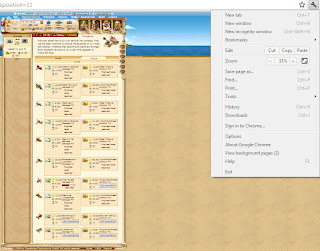If you've recently subscribed to Sky Cable TV, then you might have received a remote control like the one shown in the picture above. If you've tried to add a channel you like to your favorites using the FAV button, it doesn't seem to work. When you press on the FAV button, it just shows a blank FAV CHANNEL LIST with no channels to choose from.
To add a particular channel to your FAV CHANNEL LIST window, follow these steps:
1. Click on the MENU button on your Sky Cable remote control. You should see a window similar to the one below. (Sorry for the image, it's an old TV)
2. Navigate to SETTINGS > CHANNEL SETTINGS
3. You should see a list of channels you can add to the FAV CHANNEL LIST as long as that channel is part of your subscription bundle.
4. Press the FAV button on the remote control. A dot should appear on the Favorite column if you've added that particular channel to the list.
5. Click on the EXIT button on your Sky Cable remote control.
6. You will be asked if you want to save the changes so choose YES and then click OK on the remote.
7. Just repeat the process for any other channel you might want to add. To remove a channel, just press FAV and make sure the dot on the Favorite column disappears.
Now, whenever you press the FAV button on your Sky Cable remote control, you should see a list you can choose from. Just use the up and down buttons to navigate to the channel you want, then press OK on the remote to switch to that channel.
Hope you find this guide helpful. ^_^